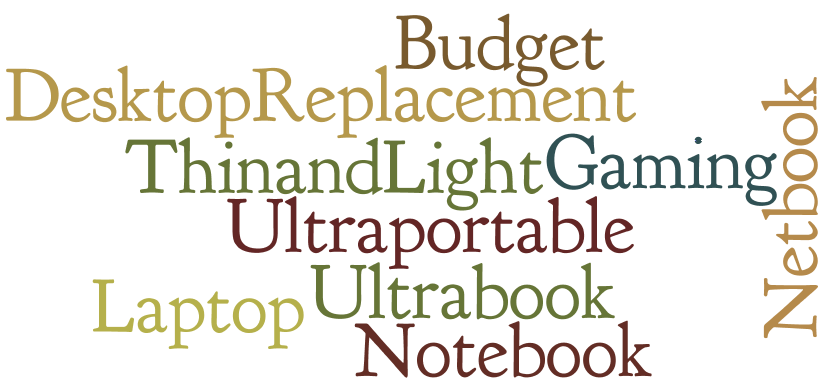 We’ve all heard these terms so many times that it begins to annoy grate on your nerves;
We’ve all heard these terms so many times that it begins to annoy grate on your nerves;
So many terms, so much confusion. Lets cut to the chase – these are basically all the same device. Simply put, they are all a portable version of your desktop computer.
I wonder why people always have to make up so different many names for the same thing. The many names confused me when I wanted to buy my first one, but I’m here to help you. Allow me to be your guide through the world of laptops and how you can use them to your best advantage, whatever that may be.
Some of the terms are used to differentiate portable computers by screen size. Generally, laptops are classified as those with screens that are larger 15 inches and larger; Notebooks are computers with screens less than 15 inches but bigger than 10 inches and Netbooks are any portable computer with less a screen less than 10 inches.
There are definitely models that blur the lines, such as Ultrabooks which can be called notebooks, but have the extra features of a faster processor, super slim profile and a proportionally higher price tag. Its best not to worry about names and labels. You want a portable alternative to your desktop PC and by Jove, I’ll help you choose one.
Having a general idea of what you want your laptop for, is the first step to choosing a computer to buy. The tasks you will be doing regularly with your computer will determine the specifications and add-ons you will require. Whatever your needs, going through this guide will give you a better understanding of you should look out for.
Are You Ready?
Lets GO!!!!!
The main components that make up all laptops are explained below. While manufacturers descriptions and spec sheets are usually quite confusing, we have made it clearer for you to see what each bit means to you as a user. Please read through and if you are still unsure about any aspect, please contact us and we will update and also clarify it for you.
Lets start from the inside out, okay?
First up is the Operating system or OS. This is the base software, call it a framework if you will, that the machine runs on. It determines a lot of the functions and design elements of the machine. There are three major players in the market today with different OS options.
a. Windows – A popular and well loved OS from the stables of Microsoft that has been in existence since 1985. Over the course of the years, both client and server versions have gone through over 10 different versions and upgrades. (funny windows video/quote). It is present in some version on almost every computer you see everyday; from the ones in your local library to the ones at school.
The latest version, Windows 8, has a really slick looking interface. The feature is showed off very well by the touch-sensitive screens that many Windows 8 laptops have. I have to admit, I was skeptical about the concept of a touchscreen laptop, but having used this beaut for a few months, I am a believer. The trusted Windows framework is still all there.
b. Mac OS – While it is only available on the high quality and expensive Apple Macintosh (Mac) laptops (also known as MacBooks, MacBookPro, MBP or MacBook Air), it is a visually appealing operating system, which holds its own when compared to other OS options.
From a company that prides itself in excellent aesthetics, evident in the simply beautiful shapes of their laptops and other devices, the Mac OS is a successful exercise in minimalism. If you are familiar with the interface from the iPad and iPhone, you will enjoy using the most recent version as it incorporates many elements from Apple’s other devices.
c. Chrome OS – Exclusive to Google’s Chromebook laptops, this OS is a champion in the race for minimalism. Being largely cloud based, there isn’t any lag in the speed at which the laptop responds to input, The effect of not having dedicated It achieves this by costing way less, having way less ‘moving parts’ and relying almost exclusively on cloud storage. If you are fine with using a barebones system, you may want to have a look at the line of laptops that run on Chrome OS.
Which is better?
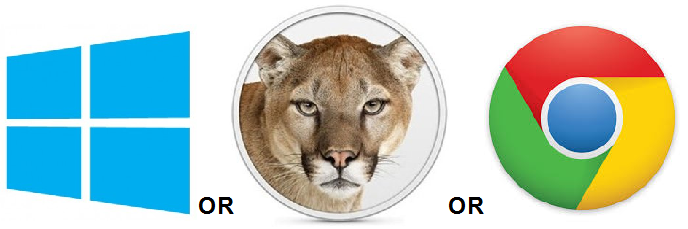
These guys will help you decide. Really funny comparison.
Seriously, each of these have their strengths and weaknesses, so in the end, it all depends on YOU.
What do you need? Still not sure??
Lets talk about the Processor :- This is the brain of the computer; it literally controls everything. Two major players, Intel and AMD offer a wide variety of options between them. While they both work fine, there are subtle differences which are reflected in the cost.
AMDs chips are cheaper to produce and thus reflect in a lower laptop price, but you will have to scrimp a little on performance. Intel, with but the more powerful chips are also quieter, but cost a wee bit more.
What does this mean to you? To be honest, not that much. The difference is really minute these days and should not sway you.
Screen Size – Laptops are divided into 3 broad categories. You will find a few that don’t perfectly fit, but you can call them anything you want! They are: –
11 – 13 inch laptops – Ultraportables – Best for people that are constantly on the move but still need premium computing power.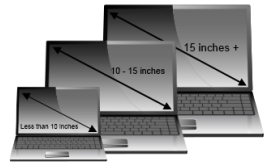
14 – 16 inch laptops – General use Notebooks – Small enough to lug around, yet powerful enough for most tasks.
17 inch laptops upwards – These are as big as your standard Extra Large pizza box. I know you would think ‘Why would anyone wanna carry that around?’, but there are even bigger ones! Just look at this gaming monster.
Generally laptops in this class are Desktop replacements and are used by people who need the screen real estate, but also need the machine to be mobile, e.g. graphic artists, video editors, architects, gamers.
Feel – One often overlooked section of choosing a laptop is how it actually feels. The keyboard layout and the touch pad layout will go a long way in determining just how comfortable it is for you to use. Pay attention to how closely placed together the keys are? Are they chiclet-style keys or the chunkier keyboard keys?
When you type, do the keys bounce back immediately or sink like a stone? Does the touchpad support multitouch? How responsive is it to multi-touch commands? Some companies make laptops with better keyboards than others.
While some of the basic bits of all laptops have been discussed above, there are quite a number of customizable options that you can add, depending on your budget, taste and preferences. Some of these extras can determine just how well your computer performs so it will be a good idea to stick with me and lets get to the bottom of this.
You ready?
Lets go!
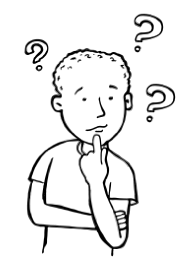 Touchscreen – If you decide to go for a laptop computer that runs Windows 8, be prepared to interface directly with the laptop via the touchscreen. Many of them even convert, quite handily, into tablets, for an even better user experience.
Touchscreen – If you decide to go for a laptop computer that runs Windows 8, be prepared to interface directly with the laptop via the touchscreen. Many of them even convert, quite handily, into tablets, for an even better user experience.
It is something you should think about before deciding just how important a touch screen on a 5 pound laptop is to you.
Memory – Random Access Memory (Not Daft Punks new album) – This is the memory used in the daily operations of your computer. All the processing, actions, number crunching, gaming, Skype sessions; all depends on just how much of this resource you have available.
Ensure you get something with enough RAM for your needs. RAM is measured in Mega and Gigabytes. (1GB = 1000MB). Around 2GB is fine for most tasks.
Hard Disk Space – This is the main storage space on your computer where all that is on your laptop resides. From your pictures, documents, music to the laptop OS, installed programs and games; everything! Sounds like a lot right? How much space do you really need?
While installation of an OS takes up some of the advertised hard disk space, as long as you have over 120GB, your laptop can handle most regular tasks. Advances in technology has given us options amongst hard drives.
Traditional Hard drives, with their spinning platters are generally slower to boot (up to 40seconds in most cases) and load programs, but they offer a ridiculously large amount of space. They come in sizes up to 12 TB (that is 1,024 GB – equivalent of over 250 hours of high quality video!!)
Newer models, called solid-state drives or SSDs load much faster (can boot up from sleep in about 20seconds) and launch programs in seconds. Most laptops still use the traditional hard drives, and they do still come with tons of space, but I would like that extra speed.
The good news is that you CAN upgrade from a standard Hard disk drive to a SSD. #COOL.
DVD/Blu ray drive – Personally, I am indifferent to these, but some people still choose to carry disks and stick them in laptops to watch movies or load software. These days many many MANY things can be obtained OTA (over the air, in geek speak).
Games, movies, software updates are all available via download; but if you still hold on to box sets of ‘I dream of Jeannie’; factor in a DVD drive when looking for a machine to buy.
Graphics Card – Many laptops are as capable as dedicated gaming consoles these days. That being said, if you will play more than the version of Bejeweled that comes bundled on your system, look out for a laptop with a dedicated graphics card. You will get a very noticeable lag when you play more graphically intense games, as they need more power to run smoothly.
Try to avoid anything with Integrated graphics card. Integrated = Generic and Run of the mill!!! You generally want to avoid such graphic cards. 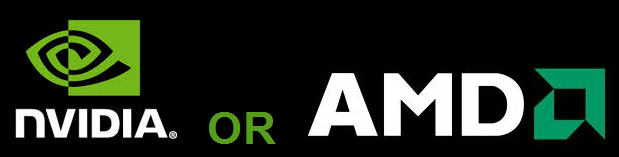
Nvidia and AMD, the top 2 graphics card makers have so many options to choose from.
Be sure to factor this in if you do graphics intensive work.
My USB and other ports – How many is too many? How many do you need? With one for an optical mouse (if you buy a laptop with a wonky touch pad), one for a desk top toy, thumb drives, a smartphone or 2, printer, scanner; so many devices, so little space.
A minimum of 2 USB ports with a HDMI and/or VGA port to connect your laptop to your compatible TV. Add a SD card slot for connecting and transferring stuff off a memory card easier, and you have all the bases covered.
Battery – Last but not least, the power source that allows you to take your computing on the move. Ranging from those that last a minimum of 2 hours to up to 7 hours. Battery life depends on a number of factors and it WILL deteriorate over time, but as long as you get a computer with a 6 volt battery, you will be a-okay.
One annoying trend amongst laptop manufacturers is the constant discrepancy between the battery life stated in the official spec sheets and the battery life you get when using the machine. It never matches up!
Ensure you look for real reviews of the battery life, of benchmark tests run to determine average battery life. Remember that your laptop battery also depends on the tasks you are running and the screen brightness you have it set at.
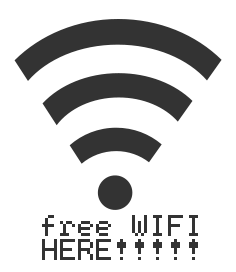 Wireless connectivity – Having this allows you to access the internet using broadband that is available, at home, at work, or at a public Wi-Fi hotspot such as the ones provided by McDonald’s at their restaurants.
Wireless connectivity – Having this allows you to access the internet using broadband that is available, at home, at work, or at a public Wi-Fi hotspot such as the ones provided by McDonald’s at their restaurants.
We all love freebies but ensure you keep secure, while out and about & also while online.
There you have it; a break down of all the parts of your laptop and what each one means to you. Visit other pages on newbielaptoptips to help you narrow down the perfect laptop.
Have a good one!
